Friday, February 22, 2013
Timid Engineer Syndrome
The original article can be accessed via the ReNew Canada website.
February 13, 2013 - Mira Shenker
This morning, I moderated a panel on technology innovations in infrastructure. The Ontario Society of Professional Engineers’ research and innovation taskforce put this event together to look at how policy- and decision-makers can learn to use innovations.
Every presenter agreed that LIDAR, building information modelling (BIM), and other intelligent technologies, along with mobile solutions and the cloud, will lead to a host of benefits. Cost reductions, quicker turnaround, more predictive costs, better infrastructure: it sounds ideal.
While Autodesk’s Steve Stanfill said that BIM use is ramping up, it’s by no means standard. Past articles in ReNew Canada point to a slow but steady adoption of these technologies among constructors and designers. How do we move beyond talking about these innovations to implementing them?
Some presenters, like Stanfill, felt “it has to be asked for”—in other words, it’s up to the client to demand innovation. One engineer said that municipalities and cities will just write “BIM” in their requests for proposals. “They need to get more detailed,” he said.
Beyond just cities—the most common client in these scenarios—some panellists felt that upper-tier governments should be taking the lead. As David Hill pointed out, the United Kingdom has mandates that by 2016 all publically funded projects must be BIM compliant. “When it’s regulated, that’s when it will happen,” said Stanfill.
Consultant Richard Gilbert disagreed, arguing that it’s up to the private sector. He used the example of private vehicle manufacturers pushing for vehicle automation, saying, “In Europe, the private sector is pushing government to act,” said Gilbert.
SolidCAD’s David Hill said civil and architecture firms need to start demonstrating BIM designs in 3D to their end stakeholders, making conceptual design part of the planning process. Jeff Lyons with Cole Engineering Group said, “The construction industry is literally begging for data so they can [create] 4D [models.] Engineers are slowing down the process.”
Edward Li with Morrison Hershfield said innovation is a joint effort between the client and engineer, though often it is the client putting pressure on its engineer to provide options.
This is not the first time an engineer in a room full of engineers has lamented what I’ll call “timid engineer syndrome.”
So, what’s it going to take to get North American engineers (and architect, too, I suppose) to push the public sector into the 21st century? Leave your comments here to continue the conversation.
What are your thoughts on this topic? Please feel free to continue the discussion in the comments space below.
Thursday, June 7, 2012
Where: Bayview Golf & Country Club - Thornhill, ON.(map)
When: June 21, 2012 6:30Pm - 9:00PM
Ever wonder about the capabilities of Storm and Sanitary Analysis (SSA) tools that are shipped withCivil 3D?
Join us at GBUG to explore the functionality of the Storm and Sanitary Analysis tools that are available in Civil3D to see how these tools can complement your current Hydraulics and Hydrology process.
Special Presenter: Steve Stamatoplos, Civil Technical Specialist--Autodesk
For free registration and details follow the link below:
http://www.solidcad.ca/eventspromotions/events/tabid/868/ctl/viewdetail/mid/1741/itemid/529/d/20120621/GBUG-Storm-and-Sanitary-Analysis-in-Civil3D.aspx
Saturday, January 14, 2012
Thank You
Here are some highlights from the evening:
How to use Autodesk Infrastructure Modeller in real world conceptual design phase by Jeff Lyons, Cole Engineering. The audience were 'wowed' by his presentation and the passion with the tips & tricks.
A good presentation from Rick Larson, Autodesk on Department of Transports(DOTs) and Autodesk involvments triggered some discussions on "how it relates to MTO in Ontario"
Once again thank you to the presenters, sponsor(SolidCAD), Autodesk and everyone who attended the session.
On behalf of GBUG committee:
Best Regards,
Prem Joseph
Tuesday, January 3, 2012
Ground Breaker's User Group (GBUG) Meeting at the Royal Woodbine Golf Club on Thursday, January 12th, 2012
Event Details:
Venue Name: Royal Woodbine Golf Club (Lower Level)
Address: 195 Galaxy Blvd.Toronto, ON M9W 6R7
Date: Thursday January 12th, 2012
Time: 6:30 PM to 9:00 PM EST
Parking: FREE
Agenda:
Introduction - Brock Smith & Prem Joseph of SolidCAD
Autodesk Infrastructure New Modeller Suite - Jeff Lyons, Cole Engineering.
• Learn how Autodesk's New Infrastructure Modeler can be used by Consulting Engineering firms and Municipal Governments.
• Observe best practices from the conceptual design stage up to the finished model.
Autodesk Infrastructure Design Suites and Department Of Transports (DOTs) - Rick Larson Applications Engineer, Transportation North America - AEC Solutions Autodesk.
• Detailed discussion on Autodesk's involvement with the DOT's in the U.S. (ie. Wisconsin Department of transport and Caltrans) and how it relates to MTO here in Ontario.
• Q&A.
To register contact Samantha Tran at 1-877-438-2231 Ext. 243 or via email at stran@solidcad.ca.
Thank You and we look forward to seeing you all in the New Year!
Want to become a GBUG Member?
To become a GBUG member, please contact Samantha Tran at stran@solidcad.ca
Sunday, March 13, 2011
Using Civil 3D Expressions with Profile Design Check Parameters
Here is the scenario...
The client is working on a 15 kilometre road reconstruction project that has a lot of vertical grade difference and needs to identify areas of the existing road that has a vertical grade of 6% or greater that may be considered for improvements based on the jurisdictions requirements.
How do we quickly identify these areas on a Civil3D profile?
By using the Expressions dialogue box and the Profile Design Check Set functions !
Here's how we do it.
Once you have your Civil3D Surface Profile and Profile View created select the profile and right click>Profile Properties.
Click on the Design Criteria tab and check the Use design criteria file check box
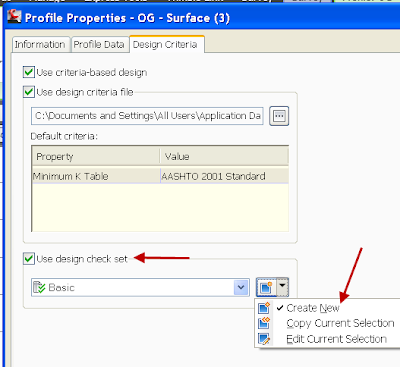
Click on the Create New in the Use Design Check Set section
Set the Type to Line and select then the Create New button from the pull down
Enter a name for the Design Check
Using the Insert Properties and Functions buttons add the following in the Expressions section and click OK
We should have the slope percent in degrees so lets enter into our Expression the equivalent of 6% in degrees which is 3.43363.
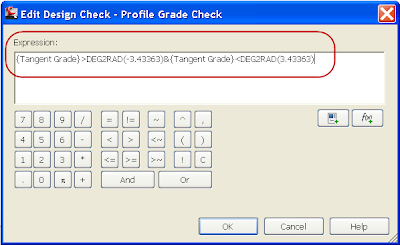
Click the ADD button to add it to the set
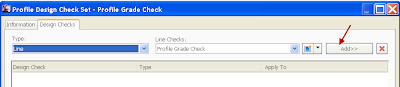
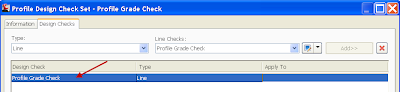
Click Apply and OK twice.
Select the Profile, right click and select the Edit Profile Geometry command and from the Profile Grid View button the violations will be displayed.
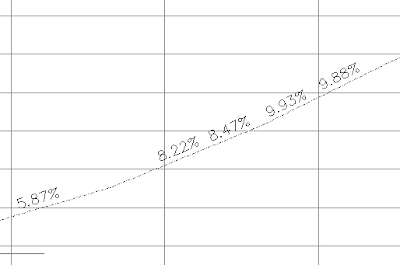

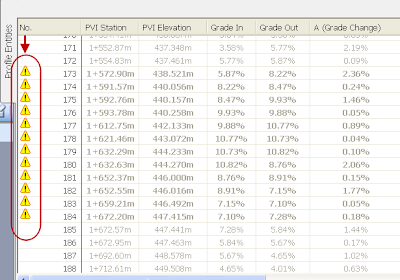
This Expression will check the profile and flag as a violation any grade greater than 6% or greater than -6%.
Don’t forget, even though we used Expressions this is still a Design Check so the function will be located under the Design Check Sets of the Profile Settings.
Stay tuned for more fun with Expressions!!
dh
Tuesday, February 22, 2011
Civil 3D Label Styles-Using Expressions
Once they are included in our template we have everything covered, right?
But what if you need to display a property of an object that isn’t available under the Label Style Composer? Or maybe we want to display the label in a different way based on a certain value of the object?
Over the next few posts we are going to dig into the use and application of Label Expressions that can be applied in a variety of simple and complex labeling situations.
First, let’s take a quick look at the fundamentals of the Expressions.
Expressions are located under the Settings tab of the Toolspace, under the Label Styles folder.
The New Component dialogue box consists of a number of components that are used to create the Expression
1. In the Name field enter a relevant, identifiable name for your Expression
2. The Expression field will contain all the formulas and properties as the Expression is developed.
3. Buttons that may be used to aid in the development of the Expression (you can enter by the keyboard if you prefer)
4. The available object properties that may be inserted in the Expression field.
5. Functions that may be used in the development of the Expression
6. Chose how the results of the Expression are to be formatted. Usually always Double. (Unitless)
As an example let’s create an Expression that will truncate a pipe length label to the nearest 0.50 metre.
To create the Expression right click on the “Expressions” and select New
As an example let’s create an Expression that will truncate the pipe length label to the nearest 0.50 metre.
1. In the dialogue box enter a name and description for the Expression that reflects the resultant label style.
2. Pick the Formula button to expand the Expression Functions, in our case select the ROUND function
This inserts the ROUND function to the Expression window.
Next we need to add the Object Property by picking the Object the Properties button and picking the appropriate Property.
In our case we will select 2D Length-Center to Center which is automatically inserted into the Expression window.
Now we just need to add a little more math to complete the Expression and then click OK.
The new Expression will be displayed in the Previewwindow of the Toolspace>Settings tab under the Pipe Label Styles and is now available to be applied to a pipe label
To add the Expression to the Label Style create a New pipe Label by copying and editing an existing style.
Copy the default Length Description and Slope label style and rename it Rounded Length and Slope
Select the Layout tab and in the Text section on the Contents row pick the corresponding cell in the Value column and pick the Ellipse button to access the Text Component Editor
In the preview window of the Component editor highlight the “2D Length…” string and press delete to remove it from the label
In the Properties section pick the down arrow and locate the “Pipe Length to Nearest 0.5m” Expression that was created, set the Precision to 0.1 and click the UPDATE arrow to update the label in the preview window
Click OK twice to closer the Component Editor and Label Composer.
Apply the new pipe label to the pipe object and the center to center length with be rounded to the nearest 0.50m
Pipe Label
Actual Pipe Properties
Now that we have the basics down our next post will address a few more complicated Expressions and their applications.
cheers
dh
Wednesday, January 19, 2011
Civil 3D Object Tooltips
The typical technical call is along the lines of “Some of our project Surfaces / objects are not displaying the Tooltips? – help!!!”
Before I get into solving the problem, let’s explore a bit more on tooltips.
The following are from Civil 3D help documents:
There are 2 types of tooltips for C3D objects: proximity and rollover
Rollover
A rollover tooltip displays information about an object when you hover the cursor directly over it. If the object highlighting setting is on, the object will be highlighted when this tooltip is displayed.
Proximity
A proximity tooltip displays information about the current location of the cursor with respect to one or more objects in the drawing. More specifically, it displays information about the proximity of the cursor to the objects. These tooltips are displayed without having to hover the cursor over any specific entity in the drawing.
The most important object information is displayed at the beginning of the tooltip. For alignments and surfaces, the tooltip displays the station/offset information for the closest alignment to the cursor and the elevation of the topmost surface.
If you keep your cursor in the same location, additional information is displayed in an expanded tooltip that shows up to four more items. Which items are displayed depends upon the objects in the drawing and whether tooltips are enabled for that object. If there are five alignments and five surfaces in the drawing, for example, the proximity tooltip will display three alignments and three surfaces. Alignments are shown in order of proximity to the cursor. Surfaces are shown in order from highest elevation, to lowest elevation.
Ok, that’s enough “help”; let me get back to the technical support question.
On the Toolspace Settings tab, right-click Surface --> Edit Feature Settings
 Notice the “New Entity Tooltip State”
Notice the “New Entity Tooltip State” On: Sets the default state of tooltips for new objects to be turned on.
Off: Sets the default state of tooltips for new objects to be turned off.
Click OK and voila the tooltips are back on all surfaces.
Well, the C3D world changes to a certain extent every release, mostly for the better, but sometimes the changes are painful :)
























