Here is the scenario...
The client is working on a 15 kilometre road reconstruction project that has a lot of vertical grade difference and needs to identify areas of the existing road that has a vertical grade of 6% or greater that may be considered for improvements based on the jurisdictions requirements.
How do we quickly identify these areas on a Civil3D profile?
By using the Expressions dialogue box and the Profile Design Check Set functions !
Here's how we do it.
Once you have your Civil3D Surface Profile and Profile View created select the profile and right click>Profile Properties.
Click on the Design Criteria tab and check the Use design criteria file check box
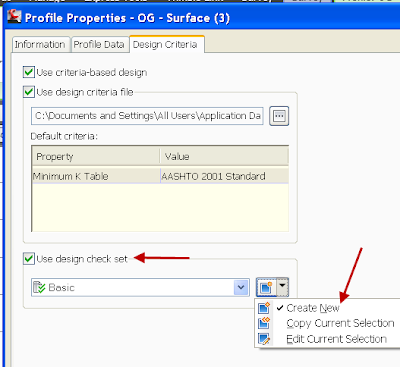
Click on the Create New in the Use Design Check Set section
Set the Type to Line and select then the Create New button from the pull down
Enter a name for the Design Check
Using the Insert Properties and Functions buttons add the following in the Expressions section and click OK
We should have the slope percent in degrees so lets enter into our Expression the equivalent of 6% in degrees which is 3.43363.
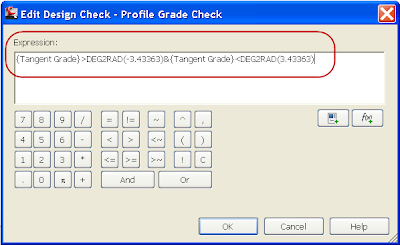
Click the ADD button to add it to the set
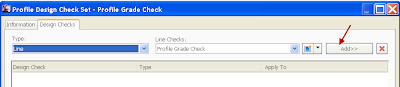
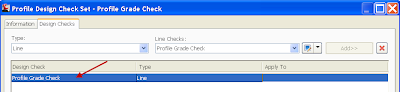
Click Apply and OK twice.
Select the Profile, right click and select the Edit Profile Geometry command and from the Profile Grid View button the violations will be displayed.
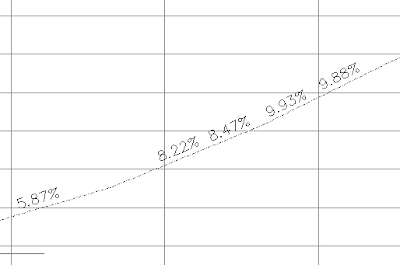

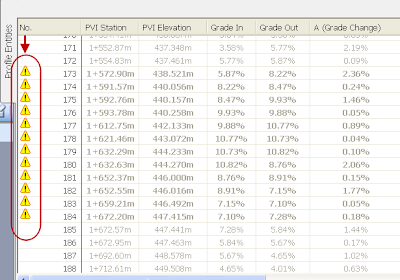
This Expression will check the profile and flag as a violation any grade greater than 6% or greater than -6%.
Don’t forget, even though we used Expressions this is still a Design Check so the function will be located under the Design Check Sets of the Profile Settings.
Stay tuned for more fun with Expressions!!
dh







